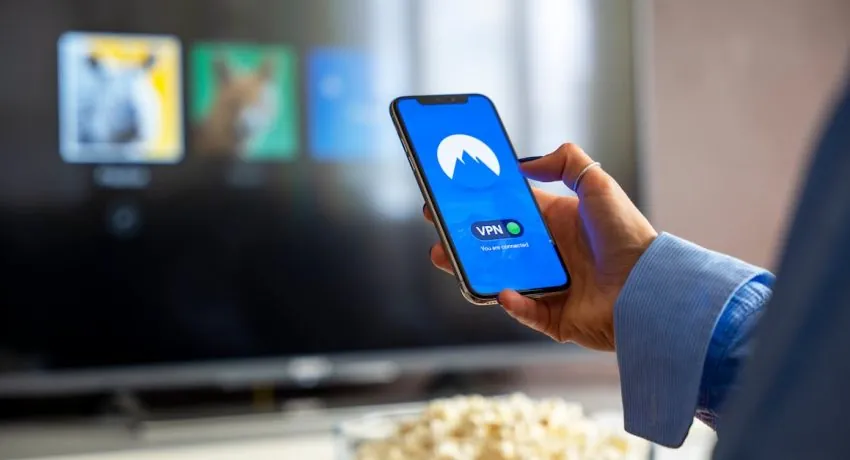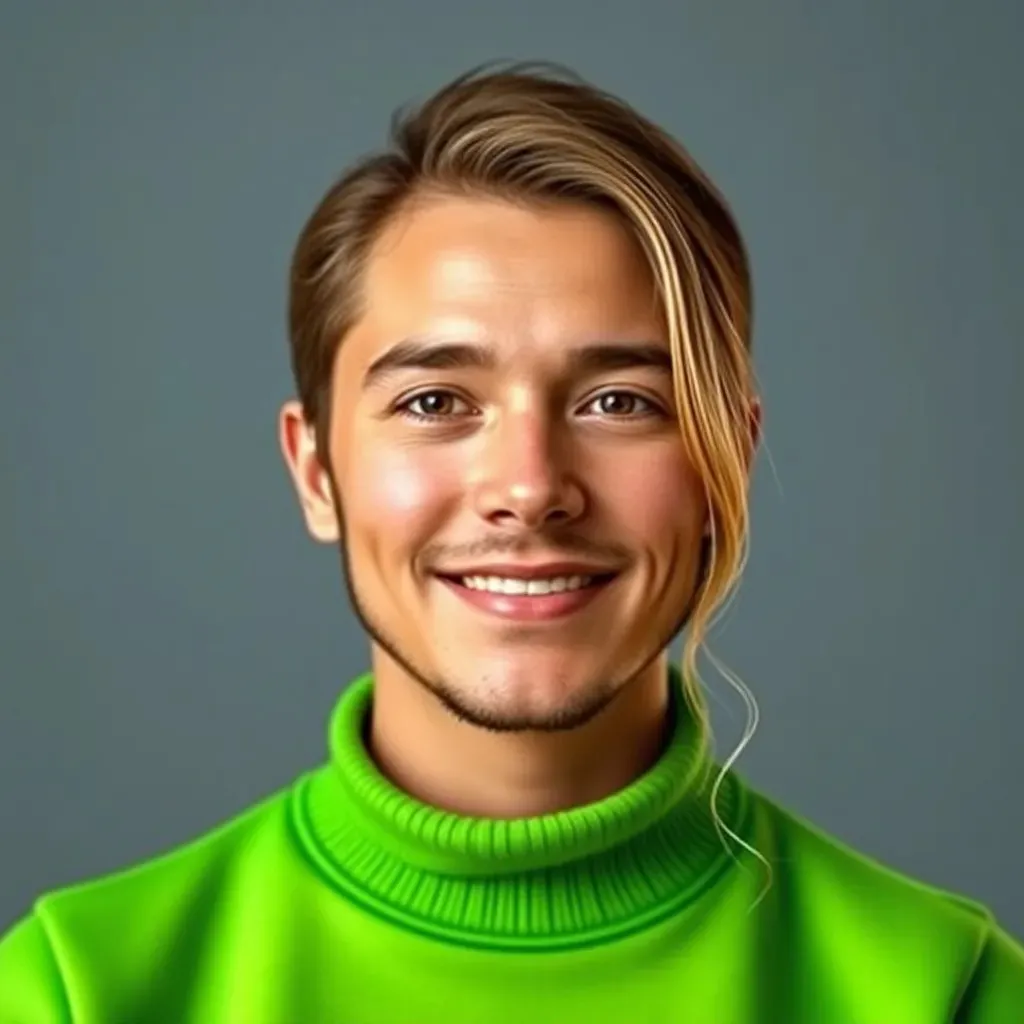Uninstalling apps on Windows can feel like a daunting task, especially when those pesky programs refuse to leave quietly. But fear not! With just a few clicks, you can reclaim precious storage space and restore your computer to its former glory. Imagine your device breathing a sigh of relief, free from the clutter of unused apps, ready to run like the wind.
Table of Contents
ToggleUnderstanding App Uninstallation
Uninstalling apps on Windows enhances system performance and frees up storage space. Knowing the value of this process improves device efficiency.
Importance of Uninstalling Unused Apps
Unused apps waste valuable storage space and slow down system performance. Regularly removing unnecessary applications helps optimize computer speed. Maintenance of an organized interface boosts productivity and user experience. Keeping only essential programs allows users to access their frequently used apps more easily. For instance, uninstalling games or software no longer in use creates a cleaner workspace, making navigation simpler. Efficient storage management leads to improved device longevity and responsiveness.
Potential Issues with Leftover Files
Leftover files often linger after uninstalling applications, consuming space and resources. These remnants might include configuration files, settings, or installation directories, which can clutter the device. Manual removal of leftovers is often tricky and can lead to unintended consequences if not done properly. Users may encounter difficulties or system errors due to these residual files. In some cases, they can become vulnerable to security threats. Utilizing third-party uninstallation tools effectively manages these leftover files, ensuring a thorough cleaning process and enhancing overall system health.
Methods to Uninstall Apps on Windows
Multiple methods exist to uninstall apps on Windows, simplifying the process for users seeking to enhance their system’s performance.
Using the Settings App
Accessing the Settings app offers a straightforward method to uninstall applications. Click on the Start menu, then select Settings. Navigate to Apps, and from the list of installed programs, choose the app to remove. After selecting, an Uninstall button appears. This method effectively handles traditional desktop applications and those from the Microsoft Store.
Using Control Panel
The Control Panel serves as another option for uninstalling applications. Users can open the Control Panel through the Start menu or by searching for it. Once inside, locate Programs, and select Programs and Features. This section displays all installed software. Select the desired app, then click Uninstall to remove it. This method works well for legacy programs not found in the Settings app.
Using PowerShell
PowerShell can offer advanced users a powerful way to uninstall apps. Open PowerShell with administrative privileges by right-clicking the Start button and selecting Windows PowerShell (Admin). Use the command Get-AppxPackage to list installed apps. Identifying the app to remove, input the command Remove-AppxPackage [PACKAGE_NAME]. This approach efficiently targets Windows Store apps, allowing users precise control over installed programs.
Third-Party Uninstaller Software
Third-party uninstaller software provides a more effective solution for removing applications and associated files from Windows. Many users prefer these tools for their enhanced capabilities.
Benefits of Using Third-Party Tools
Using third-party uninstaller software offers several advantages. First, these programs often remove residual files that standard methods miss, ensuring complete cleanup. They simplify the uninstall process with user-friendly interfaces, providing a streamlined experience. Additionally, many tools enable batch uninstallation, allowing users to delete multiple applications at once, which saves time. Users also benefit from features like system snapshots, helping monitor changes and restore systems to previous states if necessary. Overall, these applications improve device performance by thoroughly cleaning up and optimizing storage.
Recommended Uninstaller Programs
Several reliable uninstaller programs are excellent options for users. Revo Uninstaller is a popular choice known for its deep scanning capabilities and user-friendly interface. IObit Uninstaller stands out for its batch uninstall feature and ability to remove browser plugins effectively. Geek Uninstaller provides a portable option that requires no installation and operates quickly. Ashampoo Uninstaller includes comprehensive tools for tracking file changes and managing system settings. Each of these programs caters to different user needs, ensuring a tailored experience for efficient app removal.
Troubleshooting Uninstallation Issues
Uninstallation problems can arise, making it frustrating for users. Common errors may prevent programs from being removed entirely or throw up error messages.
Common Errors Encountered
Programs may fail to uninstall due to corrupted files. Missing components in the software can also cause interruptions. Additionally, permissions issues may block access to files needed for removal. Conflicting software can create barriers as well, leading to uninstallation failures. Users might encounter the “Access Denied” error when lacking administrative rights, complicating the process further. These errors often result in leftover files, consuming valuable disk space.
Solutions and Workarounds
Changing user permissions can address access issues, enabling successful uninstallation. Running the uninstaller as an administrator often resolves privilege-related errors. Using the Control Panel provides another method, where users can attempt to uninstall the program directly. Restarting the computer in Safe Mode offers a clean environment free from conflicting applications. Third-party uninstaller tools streamline the process, effectively removing stubborn apps and their remnants. Utilizing these alternatives can save time and enhance system cleanliness. Regular maintenance helps prevent these issues, ensuring smoother uninstallation experiences in the future.
Conclusion
Uninstalling apps on Windows is an essential practice for maintaining optimal system performance. By regularly removing unused applications users can enhance their device’s speed and efficiency. The various methods outlined offer flexibility for all user levels ensuring a straightforward process.
Utilizing third-party uninstaller tools can further simplify this task by effectively eliminating residual files that standard methods might overlook. This not only frees up valuable storage space but also minimizes potential security risks. With the right approach and tools users can enjoy a cleaner more organized interface that boosts productivity and overall user experience.